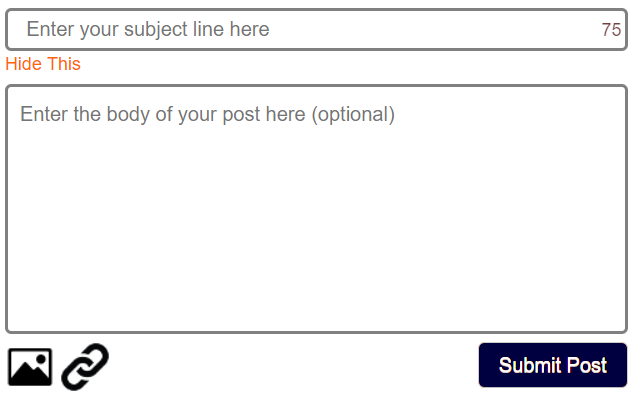(Note: to see the new features referenced here, press CTRL-SHIFT-Reload on a Windows PC, and OPTION-Refresh on a Mac/Safari.)
SportsWar is pleased to launch an updated posting feature for our message boards. The design is much cleaner and includes fewer boxes when posting. New features include:
- You can start a new thread from the home page of a board, instead of having to click through to a separate posting page.
- There’s a countdown for the 75-character subject line, so you’ll know how close you’re getting to the limit.
- You can now upload pictures directly from your computer into a post, up to four pictures per post.
- Adding a link to your post is done with a separate function.
If you prefer the old method, it will still be available for a while, but eventually, it will be phased out.
Introduction to the New Posting Feature
To see the new posting feature, go to the home page of any board and look for a “Show Post Box” link next to the “Collapse Threads” button.
When you click Show Post Box, a new post box will appear:
When you click in the box with your mouse (or touch it with your finger on touchscreens), a full set of posting boxes will appear, including the subject line, message box, and icons to add a picture or a link.
From that point on, posting is intuitive and works just like it used to. Enter a subject line, enter a message body (optional), upload a pic (optional), and/or add a link (optional).
To turn the new method off, click “Hide This” and it will revert back to the old method.
Note that whichever method you select will persist across all boards, via a cookie, so you don’t need to click it each time. You will, however, need to select a posting method on each device you use, to set a cookie for that device.
Uploading a Picture
To upload a picture to your post, click the picture upload icon:
It’s intuitive from there. Just select a picture from your computer, and you’ll see a thumbnail of the picture appear in your post. Note that all pictures (up to 4 per post) will appear at the end of your post. You can’t insert pictures throughout a post, just at the end.
Also note that when you click “Submit Post,” if you have included pictures, posting will take a while as the pictures are uploaded and resized.
Adding a Link
To add a link to your post, click the Link icon:
Then enter the title of the link, and the URL (address of the link) – be sure to include the http:// portion of the link address.
For example, this ESPN article would require the following information:
Link Title: The NFL draft darling who couldn’t get a college scholarship
Link: http://www.espn.com/college-football/story/_/id/20117075/wyoming-cowboys-josh-allen-goes-unknown-no-1-pick-nfl-draft-buzz